User Access
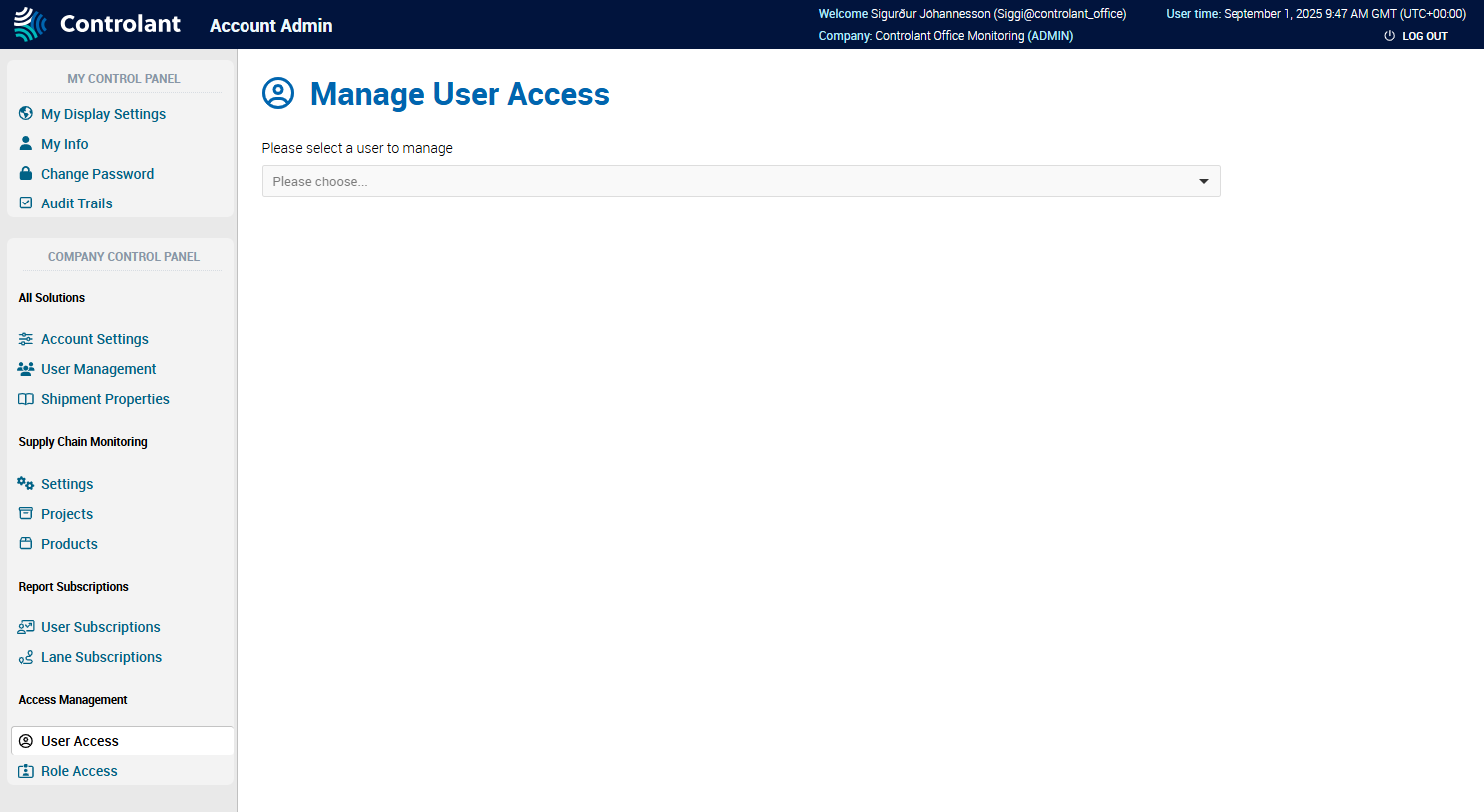
You can use the User Access page to manage access for users.
Note
This section is only accessible for users with Admin access to the Controlant Platform (SCM).
You can grant individual users access to one or more of the following:
shipments
locations
shipment templates
warnings templates
contacts templates
In the Account Admin, in the Company Control Panel menu, in the Access Management area, click User access.
The Manage User Access page appears.
Item | Description |
|---|---|
User list | List of active users in the system. For more information on how to manage users, see User Management. |
In the Manage User Access page, in the User list, click the user for which you want to manage access to shipments.
The user details appears, showing the current access rights and user roles for the user.
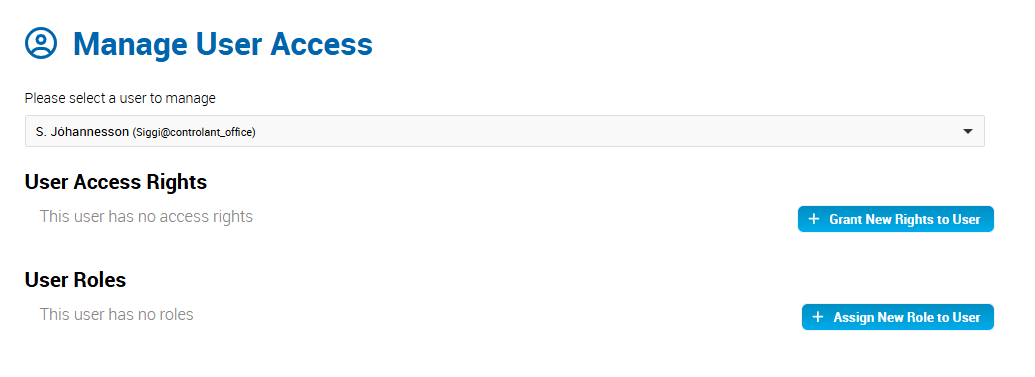
Click + Grant New Rights to User.
The Grant New Rights to User page appears.
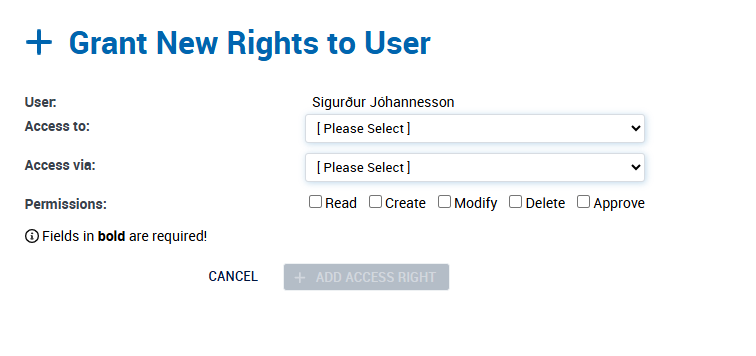
In the Access to list, click Shipments.
To select the type of access to you want to grant the user, in the Access via list, do one of the following:
If you want to grant access to all shipments, click Global (All Shipments).
If you want to grant access to all shipments from a specific origin location, click Select Origin Location.
In the Location list that appears, click the location.
Note
If the Locations list does not appear, check one of the following:
Do you have permission to view locations in the Controlant Platform (SCM)? If not, grant yourself at minimum read permission for locations.
Does the account have any locations?
If you want to grant access to all shipments to a specific destination location, click Select Destination Location.
In the Location list that appears, click the location.
Note
If the Locations list does not appear, check one of the following:
Do you have permission to view locations in the Controlant Platform (SCM)? If not, grant yourself at minimum read permission for locations.
Does the account have any locations?
If you want to grant access to all shipments from a specific origin country, click Origin Country.
In the Country list that appears, click the country.
If you want to grant access to all shipments to a specific destination location, click Select Destination Country.
To set the type of permission for this item, do one or more of the following:
If you want to grant the user permission to view shipments, click Read.
If you want to grant the user permission to create shipments, click Create.
If you want to grant the user permission to modify shipments, click Modify.
If you want to grant the user permission to delete shipments, click Delete.
If you want to grant the user permission to approve shipments, click Approve.
Click + Add Access Right.
The user details appears, including the access rights you just added.
In the Manage User Access page, in the User list, click the user for which you want to manage access to shipments.
The user details appears, showing the current access rights and user roles for the user.
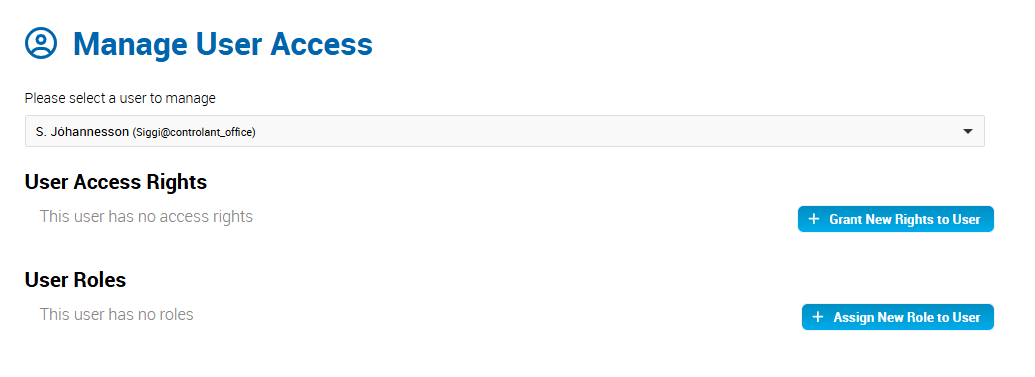
Click + Grant New Rights to User.
The Grant New Rights to User page appears.
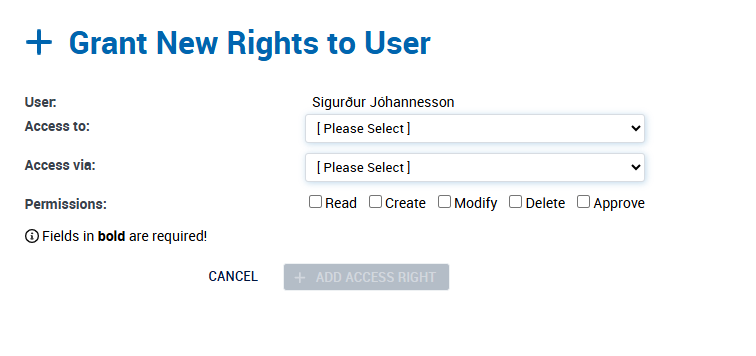
In the Access to list, click Locations.
To select the type of access to you want to grant the user, in the Access via list, do one of the following:
If you want to grant access to all locations, click Global (All Locations).
If you want to grant access to a specific location, click Select Location.
In the Location list that appears, click the location.
Note
If the Locations list does not appear, check one of the following:
Do you have permission to view locations in the Controlant Platform (SCM)? If not, grant yourself at minimum read permission for locations.
Does the account have any locations?
If you want to grant access to all shipments to a specific country, click Country.
To set the type of permission for this item, do one or more of the following:
If you want to grant the user permission to view locations, click Read.
If you want to grant the user permission to create locations, click Create.
If you want to grant the user permission to modify locations, click Modify.
If you want to grant the user permission to delete locations, click Delete.
If you want to grant the user permission to approve locations, click Approve.
Click + Add Access Right.
The user details appears, including the access rights you just added.
Note
You can only grant Read access to shipment templates.
In the Manage User Access page, in the User list, click the user for which you want to manage access to shipment templates.
The user details appears, showing the current access rights and user roles for the user.
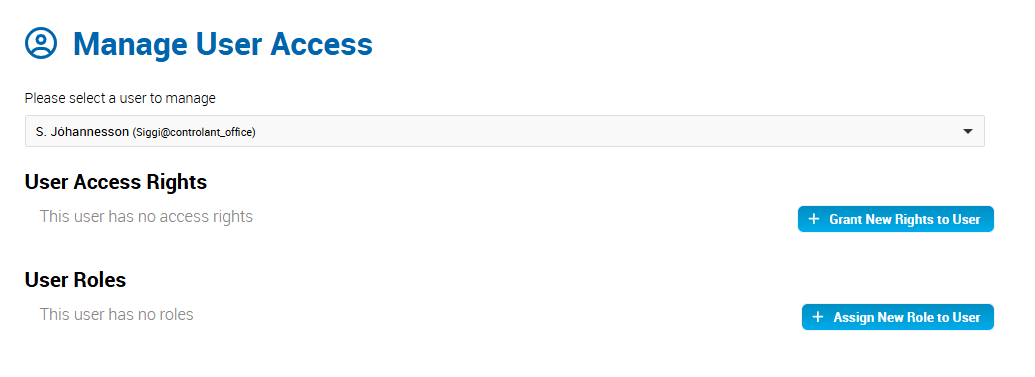
Click + Grant New Rights to User.
The Grant New Rights to User page appears.
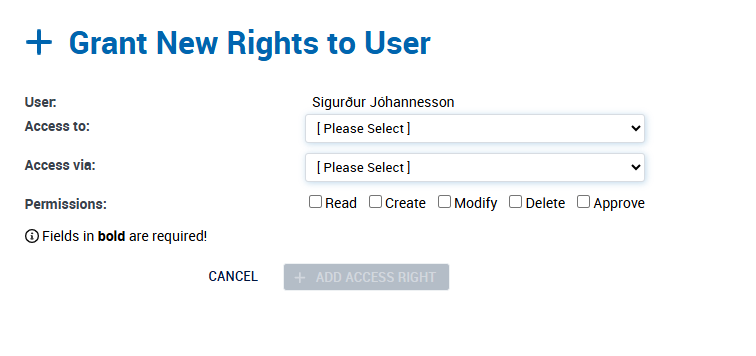
In the Access to list, click Shipment Templates.
To select the type of access to you want to grant the user, in the Access via list, do one of the following:
If you want to grant access to all shipment templates, click Global (All Templates).
If you want to grant access to a specific shipment templates, click Select Templates.
In the Templates list that appears, click the location.
Note
If the Templates list does not appear, check one of the following:
Do you have permission to view shipment templates in the Controlant Platform (SCM)? If not, grant yourself at minimum read permission for shipment templates.
Does the account have any shipment templates?
To to grant the user permission to view shipment templates, click Read.
Click + Add Access Right.
The user details appears, including the access rights you just added.
In the Manage User Access page, in the User list, click the user for which you want to manage access to warnings templates.
The user details appears, showing the current access rights and user roles for the user.
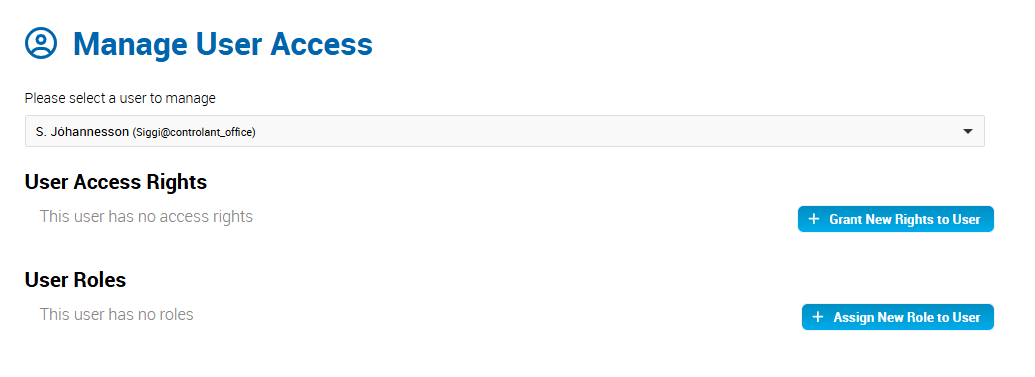
Click + Grant New Rights to User.
The Grant New Rights to User page appears.
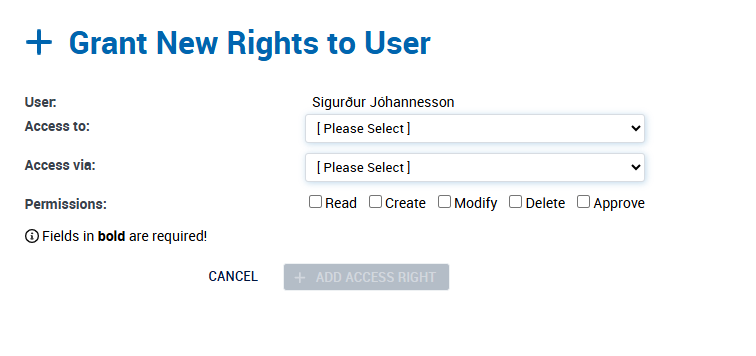
In the Access to list, click Warnings Templates.
To select the type of access to you want to grant the user, in the Access via list, do one of the following:
If you want to grant access to all warnings templates, click Global (All Templates).
If you want to grant access to a specific warnings template, click Select Template.
In the Template list that appears, click the warnings template.
Note
If the Templates list does not appear, check one of the following:
Do you have permission to view warnings templates in the Controlant Platform (SCM)? If not, grant yourself at minimum read permission for warnings templates.
Does the account have any warnings templates?
To to grant the user permission to view warnings templates, click Read.
Click + Add Access Right.
The user details appears, including the access rights you just added.
In the Manage User Access page, in the User list, click the user for which you want to manage access to contacts templates.
The user details appears, showing the current access rights and user roles for the user.
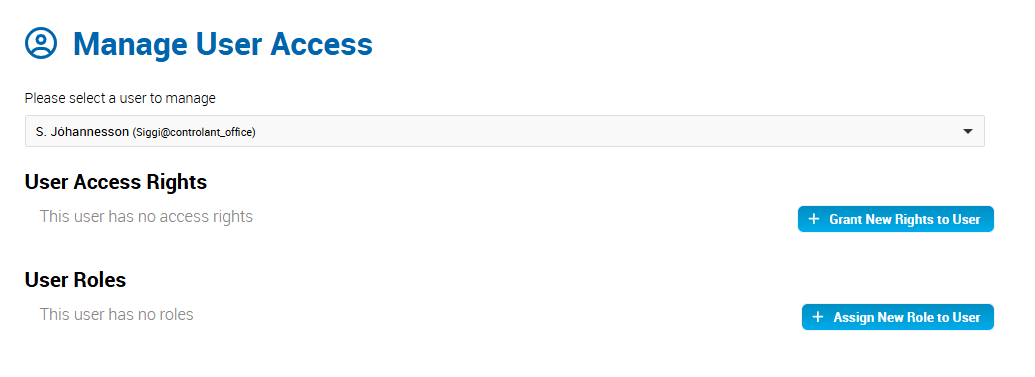
Click + Grant New Rights to User.
The Grant New Rights to User page appears.
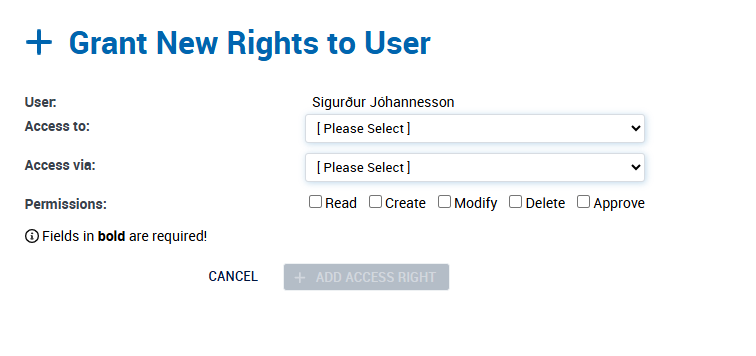
In the Access to list, click Contacts Templates.
To select the type of access to you want to grant the user, in the Access via list, do one of the following:
If you want to grant access to all contacts templates, click Global (All Shipments).
If you want to grant access to a specific contacts template, click Select Location.
In the Template list that appears, click the location.
Note
If the Template list does not appear, check one of the following:
Do you have permission to view contacts templates in the Controlant Platform (SCM)? If not, grant yourself at minimum read permission for contacts templates.
Does the account have any contacts templates?
To grant the user permission to view contacts templates, click Read.
Click + Add Access Right.
The user details appears, including the access rights you just added.
In the Account Admin, in the Access Management area, click User Access.
The Manage User Access page appears.
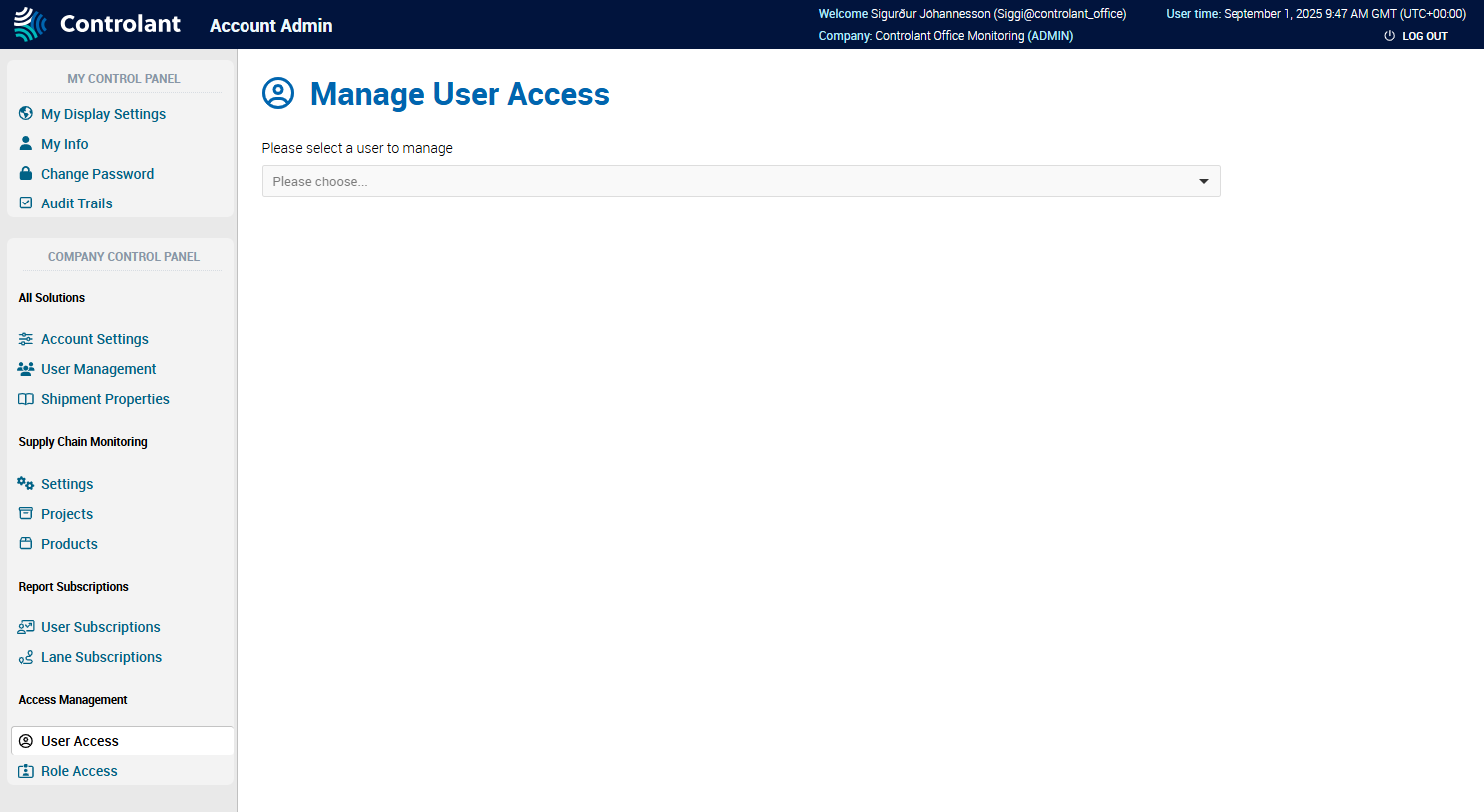
In the User list, click the user for which you want to revoke access for.
The user details appear, showing the current access rights and user roles for the user.
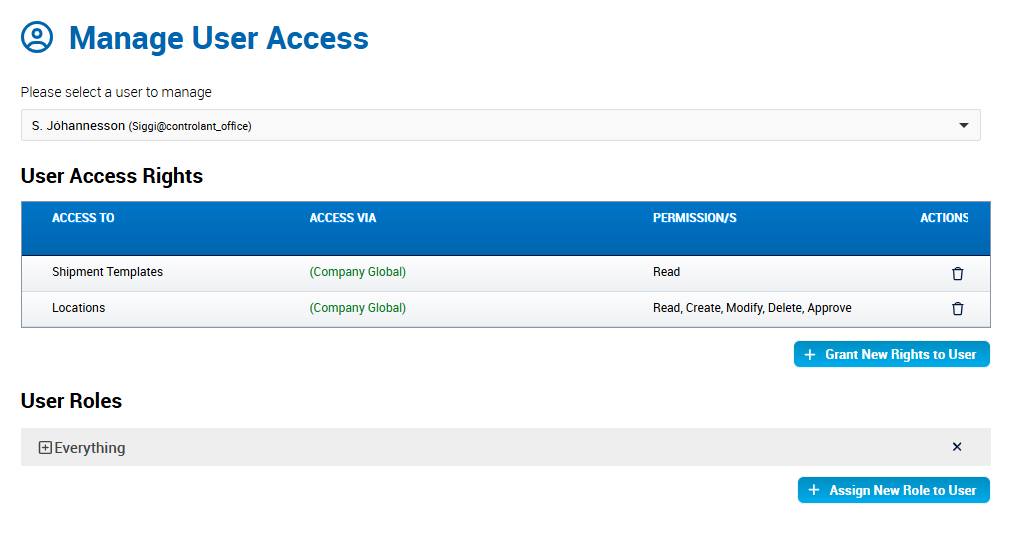
To revoke access rights for the user, in the User Access Rights area, in the line for the access permission you want to revoke, click
 .
.A confirmation page appears.
Click Ok.